Conditional formatting allows
you to automatically apply formatting—such as colors, icons, and data bars—to
one or more cells based on the cell value. To do this, you'll need to create a
conditional formatting rule.
Conditional Formatting Presets
Excel has several predefined
styles—or presets—you can use to quickly apply conditional formatting to your
data. They are grouped into three categories:
Data Bars are
horizontal bars added to each cell, much like a bar graph.
|
|
Color Scales change the color of each cell
based on its value. Each color scale uses a two- or three-color gradient. For
example, in the Green-Yellow-Red color scale, the highest values are green,
the average values are yellow, and the lowest values are red.
|
|
Icon Sets add a specific icon to each cell
based on its value.
|
To Use Preset Conditional Formatting:
1. Select
the desired cells for the conditional formatting rule.
2. Click
the Conditional Formatting command. A drop-down menu will appear.
3. Hover
the mouse over the desired preset, then choose a preset style from the menu
that appears.
4. The
conditional formatting will be applied to the selected cells.
To remove conditional formatting:
1. Click
the Conditional Formatting command. A drop-down menu will appear.
2. Hover
the mouse over Clear Rules, and choose which rules you want to clear.
3. The
conditional formatting will be removed.
follow
us on http://arivilm.blogspot.in/
like
us on https://www.facebook.com/Arivilm2501/

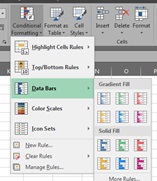



No comments:
Post a Comment